How to Use Google Classroom
This past year I have had the opportunity, along with my colleagues at Penn Manor, to use Google Classroom in my agricultural classroom. Google Classroom is part of the Google Apps for Education suite that streamlines so many of the great Google tools I love - Google Docs, Google Forms, Google Sheets and Google Drawings (I could go on). This short video shows how to set up your classes, add students and post items online using Google Classroom. This learning management system allows you to post announcements, assignments and collect grades all in one place that seamlessly incorporates outside files and Google tools.
Below you will see my dashboard of classes. It will list the classes along with any upcoming assignments. (We just switched semesters today, so not many assignments are posted). As you can see, you as a teacher can join other teacher's classes/groups as we have with the Greenhand Degree group. I use Google Classroom to make an organizational stream for my Dairy Judging/Management CDE team. There are many ways you can use Google Classroom to help with educational endeavors.
Below you will see what an individual class looks like. I have opened up Floriculture. You can see on the left sidebar there are upcoming assignments and the class code students can easily enter in order to enter the class. (You can also personally invite them if you so choose.) Across the top you will find the Stream, Students and About. The stream is nothing more than a "stream" of the postings, assignments and other various items you post to your class. You can delete them once done. The Student tab is a listing of students who are enrolled in the class with a link to their school e-mail. (I didn't include a picture of that page due to privacy protection - it isn't complicated.) Next the About page lists your name, email and allows you to post materials. Here you can list a syllabus, rules and regulations for your class or as it was so wisely suggested to me by Doug Masser at Pequea Valley, you can post information just pertaining to the lessons you are covering at that time for easy reference. Below you can see I have posted a link to an identification quiz students were required to take and another assignment to post on their digital portfolios their experiences at Longwood Gardens. It literally takes a few clicks to make this all happen.
Below you can see a snapshot of the stream where you can choose to post a file from your computer, link something from GoogleDrive, embed a video or include a outside link. Please notice the "Announcement" and "Assignment" options. I will explain these further below.
The next best thing about entering an assignment or announcement is you can mass post items. The picture below is show my entering an "Announcement". In addition, if you click on the class and the down arrow it will list all the classes you have created in Google Classroom. So if for instance, you had an assignment you wanted all classes to do on SAE, you could just click on all the classes and it would immediately post to all other streams.
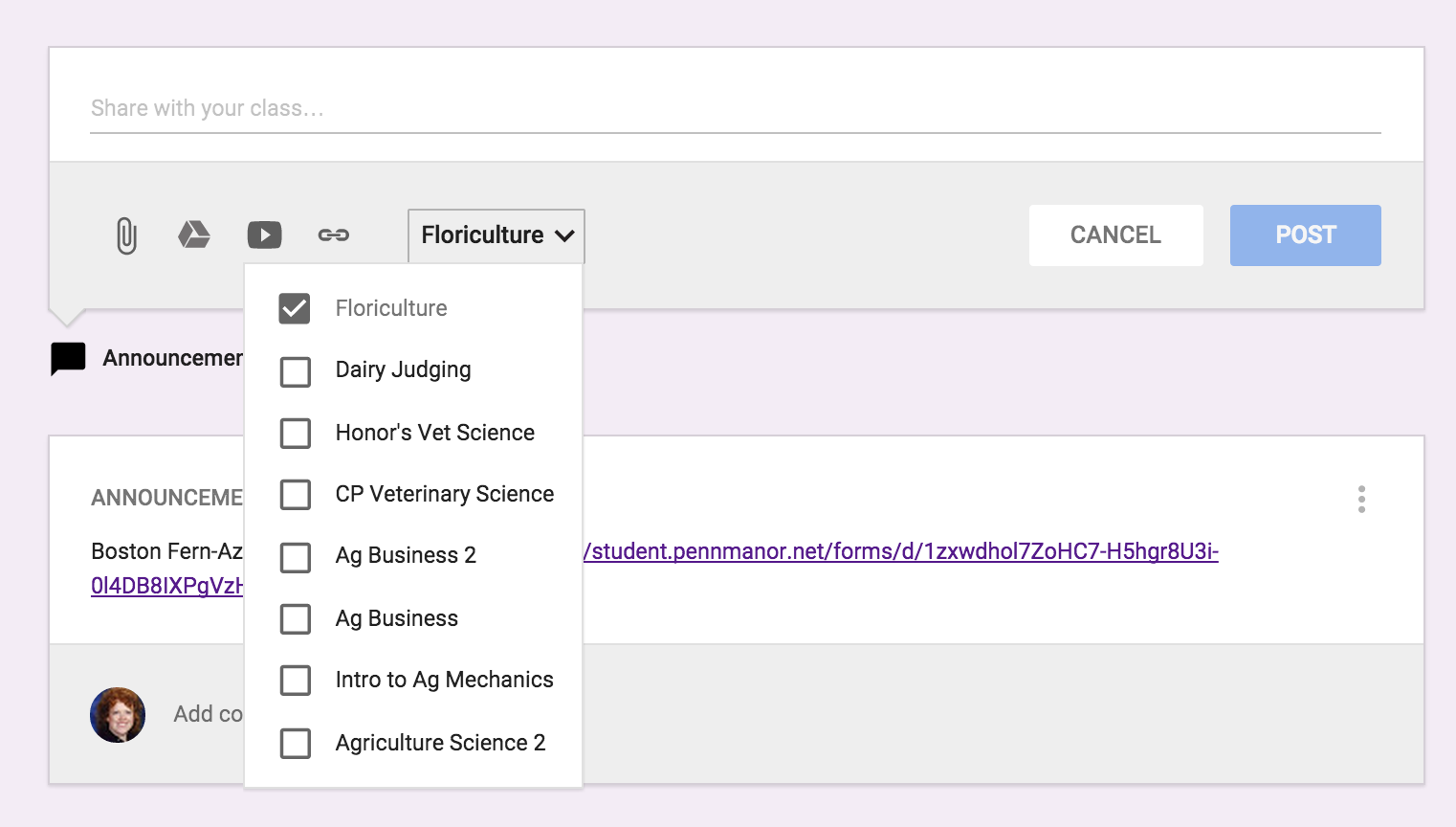
Below is an example of entering an "Assignment" and you can see there are a few changes. You can list the "Title of the Assignment", "Description of the Assignment" and set a due date. Again you have the same options for the source of the assignment and whether you want to post it to multiple classes. Once you have sent the assignment you can go back in and set the total points. Once you have submissions, you can download all assignments to evaluate at one time.
There is even a Google Classroom app - pretty awesome stuff. Here is a link on more information on how to acquire the app. Below you can see what the classes look like on your mobile device and how class information is displayed. I love the app option because I can be constantly connected to my classroom in an easy-to-use convenient way. For example while I was at the Pete&C Conference, I came across a beautiful floral display at the Hershey Hotel, I immediately took a photo and posted the picture on the Floriculture stream and asked students to comment - good or bad. They enjoyed this because not only was I involving them in what I was doing, but they were able to interact and interject their comments.
As you can see, I'm a big fan of Google Classroom. I like its simplicity. So many times learning management systems get muddled in options which can loose students. You never want the technology to get in the way of the learning it is supposed to be supporting. I believe Google Classroom does a wonderful job of doing just this. Enjoy!
Diane Glock-Cornman
PSU Teach Ag! Technologist@DGCornman
+Diane
elearninag.com
Pinterest:
Being Mrs. C - TeachAg Pinterest Board
Agriculture and Essential Apps Pinterest Board











.png)